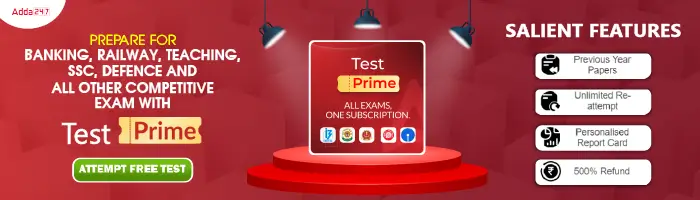Computer Keyboard Shortcut Keys
To be a pro in navigating and executing commands in computer software, one must have knowledge of Computer Shortcut keys. Learning the computer shortcut keys would help you to make your work easier and faster. No doubt, these days more than 90% population is a user on the computer system and to be a frequent user do learn the below complete Computer Keyboard Shortcut keys List. Computer Shortcut keys help the user to perform functions in a fast way while using any computer application. In this article, we are providing the all basic computer keyboard shortcut keys and shortcut keys used in Microsoft Windows, and MS Office programs like MS Office, MS Word, MS Excel and PowerPoint that everyone should know. If you are regularly working on computer software or want to learn the basic keyboard shortcut keys, then the information is a must-read.
Shortcut Keys of Computer A to Z (Basic)
When a user works on the computer system, selecting text, copying, pasting, and deleting are the basic and frequently done tasks. Instead of using your cursor, you must be practicing Computer Keyboard Shortcut Keys. All the basic computer shortcut keys to be used on a daily basis are mentioned in the table below. Check out the table given below to learn the all basic computer keyboard shortcut keys from A to Z.
| Basic Computer Keyboard Shortcut Keys A to Z | |
|---|---|
| Shortcuts | Uses of Shortcut keys |
| Alt + F | File menu options in the current program |
| Alt + E | Edits options in the current program |
| F1 | Universal help (for any sort of program) |
| Ctrl + A | Selects all text |
| Ctrl + X | Cuts the selected item |
| Ctrl + Del | Cut selected item |
| Ctrl + C | Copy the selected item |
| Ctrl + Ins | Copy the selected item |
| Ctrl + V | Paste the selected item |
| Shift + Ins | Paste the selected item |
| Home | Takes the user to the start of the current line |
| Ctrl + Home | Go to the beginning of the document |
| End | Go to the end of the current line |
| Ctrl + End | Go to the end of a document |
| Shift + Home | Highlight from the prevailing position to the start of the line |
| Shift + End | Highlight from the prevailing position to end of the line |
| Ctrl + (Left arrow) | Move one term to the left at a time |
| Ctrl + (Right arrow) | Move one term to the right at a time |
Computer Shortcut Keys for Microsoft Windows
Computer shortcuts are keys or combinations of keys that assist you in an alternative way to do something that you typically do with a mouse or cursor. All the computer shortcut keys for Microsoft Windows are given below. Let's have a look at the computer keyboard shortcut keys for Microsoft Windows from the below table.
| Shortcut Keys | Uses of Shortcut keys |
| Ctrl + Plus Key | Adjust the widths of all columns automatically, in Windows Explorer |
| Alt + Enter | Open the properties window for the selected icon or program |
| Alt + Print Screen | Take a screenshot of the current page. |
| Ctrl + Alt + Del | Reboot/Windows task manager |
| Ctrl + Esc | These keys allow you to activate the start menu |
| F4 | Its purpose in Windows 95 to XP is to open the locate window |
| F5 | Refresh the contents of your windows system |
| F3 | Find anything from your system’s desktop |
| Alt + Esc | Switch between desktop applications on the taskbar |
| F2 | Rename the selected icon |
| Alt + Shift + Tab | It allows you to switch back between ongoing applications |
| Alt + Tab | Switch between open applications/ programs. |
| Shift + Delete | When you press the Shift and Delete keys together, your program or files will be deleted permanently. |
| Alt + F4 | It is used to close the ongoing program |
| Ctrl + F4 | It’s used to swiftly close a document or a file that’s currently open. |
Computer Shortcut Keys for MS Excel
Preparing a lengthy sheet in MS Excel and then revising the data or editing any single piece of information in the complete sheet would be time-consuming if you are not aware of the shortcut keys for MS Excel. All Computer Keyboard Shortcut Keys for MS Office programs have been discussed below. Check out the table given below to know the shortcut keys used in MS Excel.
| Shortcut keys | Uses of shortcut keys |
| Alt + Shift + F1 | When you wanna insert new worksheet use these keys together |
| Shift + F3 | With the help of these keys, you can open the MS-Excel formula window |
| Shift + F5 | When you press these keys together it will open the search box |
| F11 | The F11 key is used to create a chart in MS-Excel |
| Ctrl + Shift +; | With the help of these keys, you can enter the current time |
| Ctrl +; | Use these keys together to enter the current date |
| Ctrl + K | When you want to Insert a link, you can use these keys together |
| Ctrl + F | These keys are used to open find and replace options in MS-Excel |
| Ctrl + G | Use these keys together to open go-to options |
| Ctrl + B | When you press these keys together it will bold highlighted selection. |
| F2 | When you want to edit the selected cell using this key |
| F5 | With the help of this key, you can go to a specific cell |
| F7 | With the help of this key, you can check the spell of selected text |
| Ctrl + I | These commands are used to Italicize highlighted selection. |
| Ctrl + Space | Use these keys together to select the entire column |
| Shift + Space | Use these keys together to select the entire row |
| Ctrl + W | Use these keys together to close the document |
| Ctrl + H | Use these keys to open find and replace options |
| Ctrl + U | With help of these keys, you can underline highlighted text. |
| Ctrl + Y | With help of these keys, you can underline highlighted text. |
| Ctrl + Z | With the help of these keys, you can undo the last deleted action |
| Ctrl + F9 | Use these keys to minimize a current window in MS-Excel |
| Ctrl + F10 | Use these keys to maximize the currently selected window in MS-Excel |
| Ctrl + Tab | With the help of these keys, you can move between two or more open MS-Excel files |
| Alt + = | With the help of these keys, you can initiate the formula to add all of the above cells |
| Ctrl + | With the use of these keys together you can insert the value in the current cell from the above cell. |
| Ctrl + (Right arrow) | With the help of these keys, you can jump on to the next section of text |
| Ctrl + O | Use these keys to open options in MS-Excel |
| Ctrl + N | Use these keys together to open the document in MS-Excel |
| Ctrl + P | Use these keys together to open the print dialogue box in MS-Excel |
Computer Shortcut Keys for MS Word
Though MS Word is the basic computer software and seems to be the easiest one to work on it. However, there is a complete list of Computer Shortcut Keys that makes typing on MS Word easier and enjoyable. All Computer Shortcut Keys related to MS Word are given below. Check out the table given below to know the shortcut keys used in MS Word.
| Shortcuts | Uses of Shortcut keys |
| Ctrl + B | Bold highlighted selection |
| Ctrl + C | Copy selected text |
| Ctrl + X | Cut selected text |
| Ctrl + N | Open new/blank document |
| Ctrl + O | Open options |
| Ctrl + P | Open the print window |
| Ctrl + F | Open find box |
| Ctrl + I | Italicize highlighted selection |
| Ctrl + K | Insert link |
| Ctrl + U | Underline highlighted selection |
| Ctrl + V | Paste |
| Ctrl + G | Find and replace options |
| Ctrl + H | Find and replace options |
| Ctrl + J | Justify paragraph alignment |
| Ctrl + L | Align selected text or line to the left |
| Ctrl + Q | Align selected paragraph to the left |
| Ctrl + E | Align selected text or line to the centre |
| Ctrl + R | Align selected text or line to the right |
| Ctrl + M | Indent the paragraph |
| Ctrl + T | Hanging indent |
| Ctrl + D | Font options |
| Ctrl + Shift + F | Change the font |
| Ctrl + Shift + > | Increase selected font +1 |
| Ctrl + ] | Increase selected font +1 |
| Ctrl + [ | Decrease selected font -1 |
| Ctrl + Shift + * | View or hide non printing characters |
| Ctrl + (Left arrow) | Move one word to the left |
| Ctrl + (Right arrow) | Move one word to the right |
| Ctrl + (Up arrow) | Move to the beginning of the line or paragraph |
| Ctrl + (Down arrow) | Move to the end of the paragraph |
| Ctrl + Del | Delete the word to the right of the cursor |
| Ctrl + Backspace | Delete the word to the left of the cursor |
| Ctrl + End | Move the cursor to the end of the document |
| Ctrl + Home | Move the cursor to the beginning of the document |
| Ctrl + Space | Reset highlighted text to the default font |
| Ctrl + 1 | Single-space lines |
| Ctrl + 2 | Double-space lines |
| Ctrl + 5 | 1.5-line spacing |
| Ctrl + Alt + 1 | Change text to heading 1 |
| Ctrl + Alt + 2 | Change text to heading 2 |
| Ctrl + Alt + 3 | Change text to heading 3 |
| Shift + F3 | Change case of selected text |
| Shift + Insert | Paste |
| F4 | Repeat the last action performed (Word 2000+) |
| F7 | Spell check selected text and/or document |
| Shift + F7 | Activate the thesaurus |
| F12 | Save as |
| Ctrl + S | Save |
| Shift + F12 | Save |
| Alt + Shift + D | Insert the current date |
| Alt + Shift + T | Insert the current time |
| Ctrl + W | Close document |
| Ctrl+= | Set chosen text as a subscript. |
| Ctrl+Shift+= | Set chosen text as superscript. |
Computer Shortcut Keys for PowerPoint
Beginning to work on Microsoft Powerpoint and wants to learn the shortcut keys to navigate and perform commands quickly, then have a look at the computer keyboard shortcut keys used in the PowerPoint program. All Computer Keyboard Shortcut Keys for PowerPoint programs are given below.
| Shortcuts Keys | Uses of Shortcut Keys |
| Ctrl+Shift+< | Reduce the font size of the selected text by one size. |
| CTRL + G | Group things together |
| Ctrl+M | Create a new slide just after your chosen slide. |
| CTRL + D | Create a duplicate of your current slide. |
| Esc | Exit the ongoing slide show and it will redirect you to the earlier live view. |
| Ctrl+K | When you want to enter a hyperlink use these keys together. |
| Ctrl+Shift+> | These commands are used to maximize the font size of the selected text by one size. |
| F5 | With the help of F5, you can start the presentation from the initial slide. |
| Ctrl+N | These commands are used in a different Powerpoint software window, create a new, blank slide. |
Computer Shortcut Keys PDF- Download Link
| Related Links | |
|---|---|
| Father of Computer | Types of Computer |
| Computer Full Form | Difference between RAM and ROM |
| Input and Output Devices of Computer | Types of Operating System |
Important Links